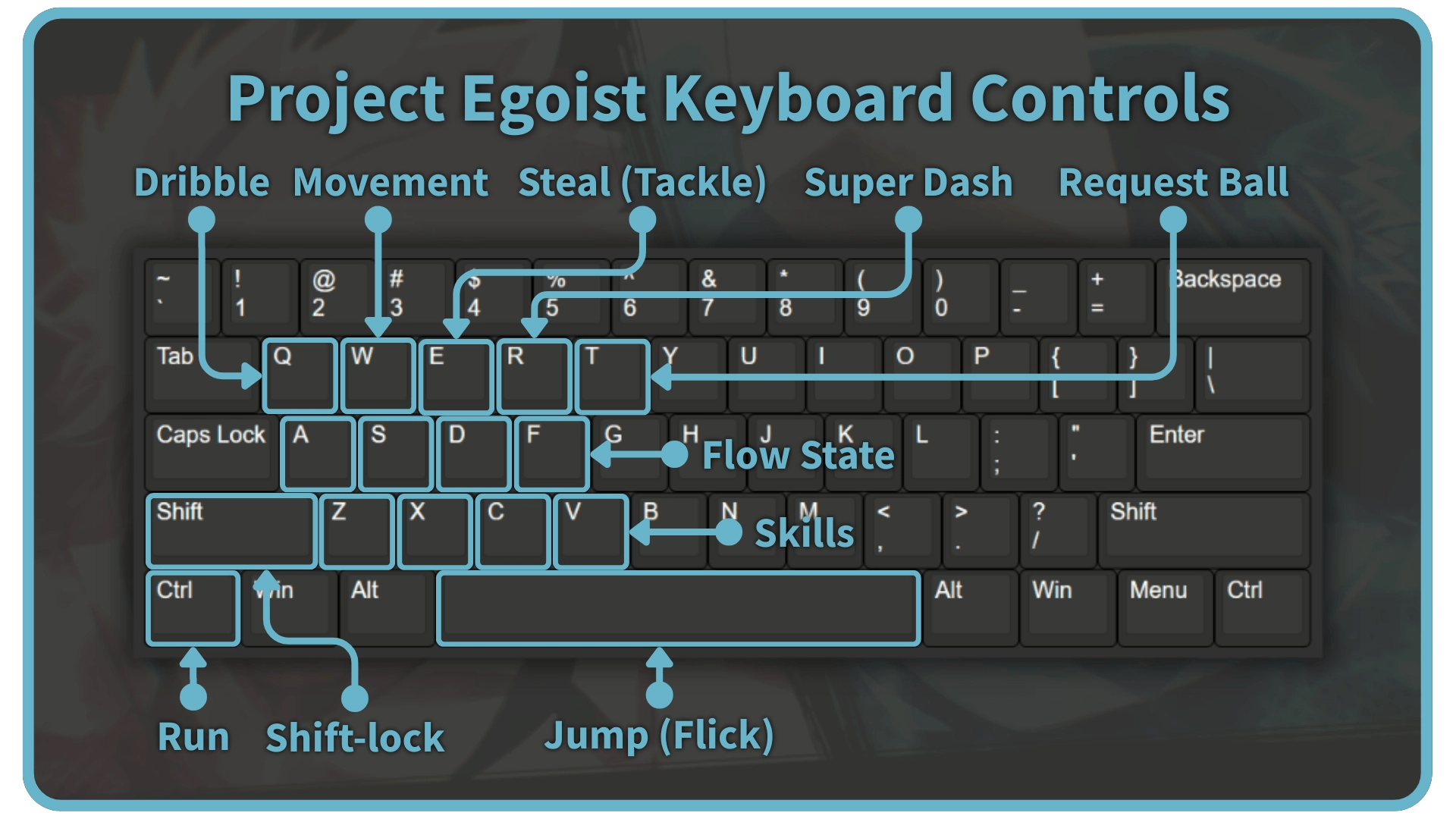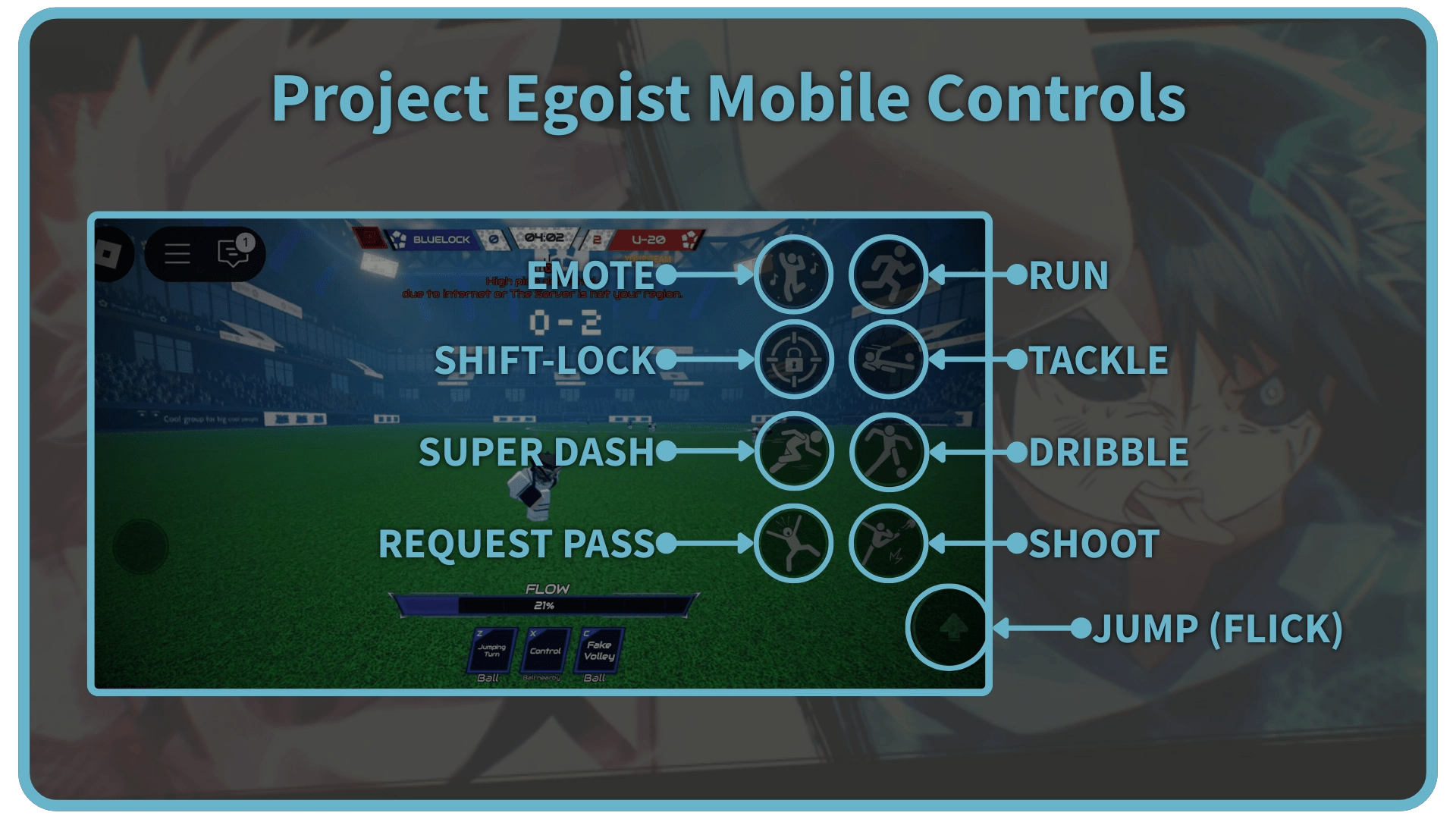Mastering each move inProject Egoistshould be your number one priority when you enter the pitch for the first time. To help you out with that, we prepared the following guide onProject Egoistcontrolsfor all types of devices and controllers.
Table of Contents
Project Egoist Controls
InProject Egoist,you’re able to use a variety of default moves andStyleskills. Most moves have acooldown, while some also give youiFramesfor their duration. One thing to note is thatcertain Style skills have additional activation requirements, like having the ball in your possession. Here is a short list ofProject Egoistcontrols and their effects:
Project Egoist Keyboard and Mouse Controls
The keyboard and mouse controls inProject Egoistare similar to the layouts in otherRobloxtitles inspired by Blue Lock, such asBlue Lock: RivalsandAzure Latch. Besides the keyboard controls in the picture above, you can use theM1(Shoot) andM2(Pass) buttons on your mouse.
Project Egoist Mobile Controls
Controls on mobile are very simple, withregular moves positioned on the right sideof the screen andStyle skills at the bottom. You canmove using the stick in the lower-left corner. To rotate the camera, hold the screen and then move your finger to the side.
Project Egoist Controller Controls
The controls for Xbox and PlayStation controllers inProject Egoistare basically identical. However, having to use the D-pad for some of the Style skills can feel awkward as the left stick is used for moving your character.
Xbox Controller Layout
How to Rebind Controls in Project Egoist
You can rebind some controls inProject Egoistthrough the Settings menu while in the main lobby. The rebind feature is only available for keybinds on PC and mobile. On mobile, you can reposition individual buttons around your screen. Unfortunately, as of the writing of this guide,you can’t rebind controls on the controller. However, the developers might make this possible in future updates.
How to Enter the Flow State in Project Egoist
To enter the Flow State inProject Egoist,use the designated Flow key while your Flow bar is full. TheFlow bar slowly fills up on its own. However,you’re able to fill it up by shooting the ballaround,dribbling,tackling, etc. While you are “Flowing,” you can use the ultimate skill of your Style once. TheFlow state ends after 1 minute or after you use the ultimate skill. In both cases, your Flow bar is reset to 0%.
That concludes ourProject Egoistcontrols guide. If you want to claim some free in-game goodies, then make sure to check out ourProject Egoistcodes.

Unfortunately,you can’t rebind controls on the controllerat the moment.
Yes,Project Egoisthas full controller support.
No, you have to fill out the Flow bar fully before entering the Flow state.